As a counselor or administrator, you can enter course recommendations for several students at one time for next year.
The recommendations appear in the Course Requests Adjustment area of each student’s Requests page.
Then, you need to accept the course recommendations to turn them into requests for either groups of students, or one student at a time.
To add course recommendations for several students:
- Log on to the School view.
- Click the Student tab.
- On the Options menu, click Requests, then Add Request Recommendations. The Handle Recommendations pop-up appears:
-
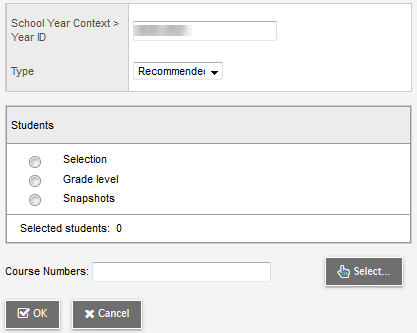
Note: The school year defaults to the next school year.
- At the Type field, select one of the following:
- Recommended: This creates recommendations for the courses you enter or select at the Course Numbers field, and displays Recommended in the Type column.
- Excluded: This creates recommendations for the courses you enter or select at the Course Numbers field, and displays Excluded in the Type column.
- Required: This creates required recommendations for the courses you enter or select at the Course Numbers field, and displays Required in the Type column.
- Requirement Waived: This creates recommendations for the courses you enter or select at the Course Numbers field, and displays Requirement Waived in the Type column.
- Select one of the following to determine which group of students you want to enter the recommendations for:
- Selection: A list of students appears. Select the students you want to enter recommendations for.
- Grade level: A list of grade levels appears. Select the grade levels you want to recommend the courses for.
- Snapshots: A list of snapshots appears. Select the snapshots of students you want to recommend the courses for.
- In the Course Numbers field, type the course numbers, separated by commas, or click Select to select the courses from a list.
- Click OK. The recommended courses appear in the Course Request Adjustment area of each student’s Request page. The Type column displays if the recommendations are recommended, excluded, required, or requirement waived.
To turn the recommendations into student requests![]() courses that students have requested to attend for the next school term, do the following:
courses that students have requested to attend for the next school term, do the following: