Select comments from a comment bank to quickly enter canned text that you can add to or edit.
When you are using a field or column that is attached to a comment bank, an arrow appears in the field.
|
Note: Teachers click the Comments |
Click the arrow to open the comment bank.
The system displays a drop-down menu. Use this menu to filter the entries you want to use. Your
After you select a filter, the next level filter appears, if it exists. For example, you might select
Also, you can type a keyword into the blank line below the filter drop-down menus to locate a specific comment:
Click the comment you want to insert into the field.
|
Note: If the comment is created with variables (text surrounded by double-curly braces {{xx}}), the system inserts specific information from the student/record you are working with: |
You can click the arrow again to add more comments, or edit the comment you inserted. You can also type any additional text.
Click Save to save the information in this field and any other field you entered information in on the current page.