Outstanding Balance Report
Run the Outstanding Balance report to view a list of unpaid fees.
The report shows, by student, the date, fee type, description, amount, amount paid, and amount due:
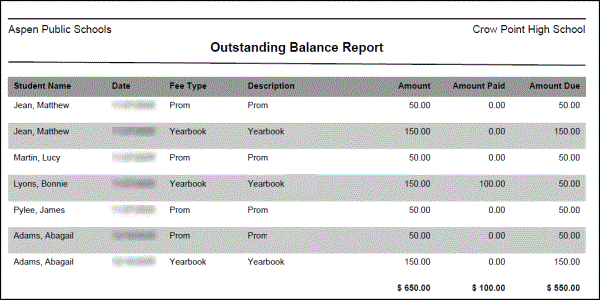
To run the Outstanding Balance report:
- Log on to the School view.
- Click the School tab.
- Click the Cashier's Office side-tab or Fees on the Cashier's Office side-tab.
- On the Reports menu, click Outstanding Balance. The Outstanding Balance pop-up appears.
- Select a format.
- Click Run. The report appears in the specified format.