If your school or another school in your
To copy academic tracks between schools:
- Log on to the School view.
- Select Schedule > Academic Tracks.
- On the Options menu, click Copy. The Copy Academic Track pop-up appears.
-
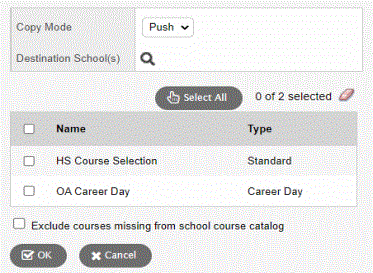
- At the Copy Mode field, do one of the following:
- Select Push to push one of your academic tracks to another school. The Destination School(s) field appears. Click
 to select the school(s) you want to copy the academic track(s) to.
to select the school(s) you want to copy the academic track(s) to. - Select Pull to pull an academic track from another school to your school. The Source School field appears. Click
 to select the school you want to copy the academic track(s) from.
to select the school you want to copy the academic track(s) from.
- Select the academic track(s) to copy.
- Select the Exclude courses missing from school course catalog checkbox if you do not want to include any courses in the copy of the track selection that no longer exist in the original school’s course catalog.
- Click OK.