Use the Quick Sort option
You can quickly sort the information in any column within Aspen – on list pages and in pick lists. Click a column header to sort the records in ascending order. If you click the column header again, the records sort in descending order. The system remembers up to three different sorts per list and saves them as a custom sort during your current Aspen session. Note that the last column header you click serves as the primary sort for your list.
|
Note: If you want to create and save a custom sort, use the Sort Order menu. |
To return to the default sort for the page, click the column header for the first column on the page.
To use the Quick Sort option:
- Go to the list page or pick list that you want to sort:
- Click within the
borders of the column header that you want to sort. Those records
are sorted in ascending order, and a triangle appears next to the
header name
 . For example, click Department to have records sort
from Admin to Tech Ed.
. For example, click Department to have records sort
from Admin to Tech Ed. - To change that sort
to descending order, click the column header again. The records sort
from Tech Ed to Admin,
and the triangle in the column header is now inverted
 .
. - If you want to add
a second and/or third level of sorting, click another column header(s).
Notes:
- The system stacks up
to three levels of sorts, with the last column header clicked serving
as the primary sort. For example, if you click Name,
then YOG
 year of graduation,
then Date of Birth, DOB is
the primary sort (youngest to oldest). Within that sort, records are
sorted by YOG (lowest year
to highest year). Finally, within each of those sorts the records
are sorted alphabetically by name (A-Z).
year of graduation,
then Date of Birth, DOB is
the primary sort (youngest to oldest). Within that sort, records are
sorted by YOG (lowest year
to highest year). Finally, within each of those sorts the records
are sorted alphabetically by name (A-Z). - Aspen remembers your selection(s) as a Custom Sort option on the Sort Order menu until you log off. Or, simply click other column headers to create a new custom sort. You cannot save a custom sort.
- If you created a Quick
Sort and then select the Modify List
option, Quick Sort is automatically disabled so that you do not accidentally
lose your changes.
- The system stacks up
to three levels of sorts, with the last column header clicked serving
as the primary sort. For example, if you click Name,
then YOG